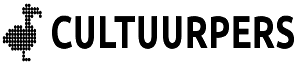Dit is de pagina waarop je de handleiding kunt vinden voor auteurs die willen publiceren op onze site. Log in om hem te lezen. Heb je een idee voor een verhaal, dan kun je dat aan de eindredactie laten weten, via mail, facebook of welk kanaal je ook wil.
Cultuurpers biedt ruimte voor journalistiek onafhankelijke artikelen zonder (schaamteloze) zelfpromotie. Cultuurpersproducties staan er om de missie van Cultuurpers te ondersteunen.
Voor (schaamteloze) zelfpromotie staat het iedereen vrij om tegen de geldende tarieven te adverteren.
Wil je een stuk plaatsen?
Alle auteurs kunnen een stuk aanbieden, maar de hoofdredactie behoud zich het recht voor aangeboden stukken te weigeren wanneer naar het inzicht van de (hoofd)redacteur het werk niet voldoet aan de geldende eisen van kwaliteit en journalistieke onafhankelijkheid.
Vergoeding auteurs
Cultuurpers is een kanaal waarmee je verhalen kunt plaatsen. Inkomen verkrijg je via donaties van lezers, die je daarvoor kunt oproepen door je verhaal (ook) in de categorie ‘Waardeer en Doneer’ te plaatsen. Dan komen er automatisch donatie-oproepen bij je verhaal. Donaties die daarop binnenkomen zijn volledig voor jou als auteur. Elke maand krijg je een overzicht van de donaties en betalen we ze uit. Je hoeft daarvoor geen factuur te sturen.
In zeldzame gevallen verdeelt Cultuurpers ook opdrachten. Daar worden per geval afspraken over gemaakt wat betreft honoraria.
Aan publiceren op Cultuurpers zijn verder geen kosten verbonden, wanneer je je stuk aanlevert zoals in deze gebruiksaanwijzing staat beschreven.
Hoe zet je een bericht online?
Je kunt op twee manieren een tekst invoeren:
1a: in je favoriete tekstverwerker;
1b: rechtstreeks in wordpress.
1a: je favoriete tekstverwerker
Als je in je favoriete tekstverwerker werkt, dus bijvoorbeeld MS Word, LibreOffice Writer of Google Docs (werkt het beste samen met wordpress), schrijf je gewoon je tekst zoals je gewend bent. Zorg er wel voor dat je gemiddeld om de twee alinea’s een tussenkop invoegt, en geef die de waarde 2 mee, dus Kop 2 of H2.
Zet links naar YouTube-filmpjes en dergelijke als platte tekst op een losse alinea, voorkom dat je tekstverwerker daar direct een link van maakt.
Wanneer je een ‘serviceregel’ toevoegt aan het eind, dus feitelijk een voetnoot met bijvoorbeeld wat je gezien hebt en wanneer, of hoe het boek heet en waar het te koop is, doe je dat simpel door de alinea te openen met het woord ‘note’ tussen vierkante haken en af te sluiten door weer dat woord, maar dan met een schuine streep ervoor. Dan ziet het er zo uit:
Nadat je je tekst hebt geschreven kun je die via gewoon knippen en plakken in de editor van wordpress invoegen. Ga dus naar Cultuurpers, log in en druk bovenin je scherm op het plus-teken en kies voor ‘Nieuw Bericht’.
Ga nu naar ‘Klaarzetten voor review (hieronder)
1b: rechtsreeks in wordpress
Log in en kies voor de optie ‘Inzenden’ in het menu van je accountscherm. Je kunt ook rechtstreeks naar invoeren.
In de praktijk werkt het gewoon als een tekstverwerker. Ook als je een youtube link invoegt, kan dat gewoon op zo’n nieuwe alinea, de link als platte tekst, en maakt wordpress er zelf een mooie ‘embed’ van.
Kopjes doen we in H2.
Voor de serviceregel geldt: begin je alinea met ‘note’ tussen vierkante haken, en eindig hem met ‘/note’ tussen vierkante haken, dus
2: Klaarzetten voor review
Heb je je tekst ingevoerd, druk dan op ‘inzenden.
3: Donaties krijgen
Veel dank en nu maar hopen op de gulheid van de lezer. Die activeer je door zo te schrijven dat je lezer echt het idee krijgt dat ze iets van je geleerd heeft, dat je iets hebt geboden dat nergens anders te vinden is en wat ze kunnen gebruiken in hun verdere leven. Maak vooral je laatste alinea een finale die nog lang nadreunt, maar vergeet niet dat je eerste alinea direct de verwachting moet scheppen dat je iets bijzonders te bieden hebt!
Je berichten gaan mee in onze zeer succesvolle nieuwsbrief op Substack. Inmiddels is dat ons belangrijkste medium geworden!